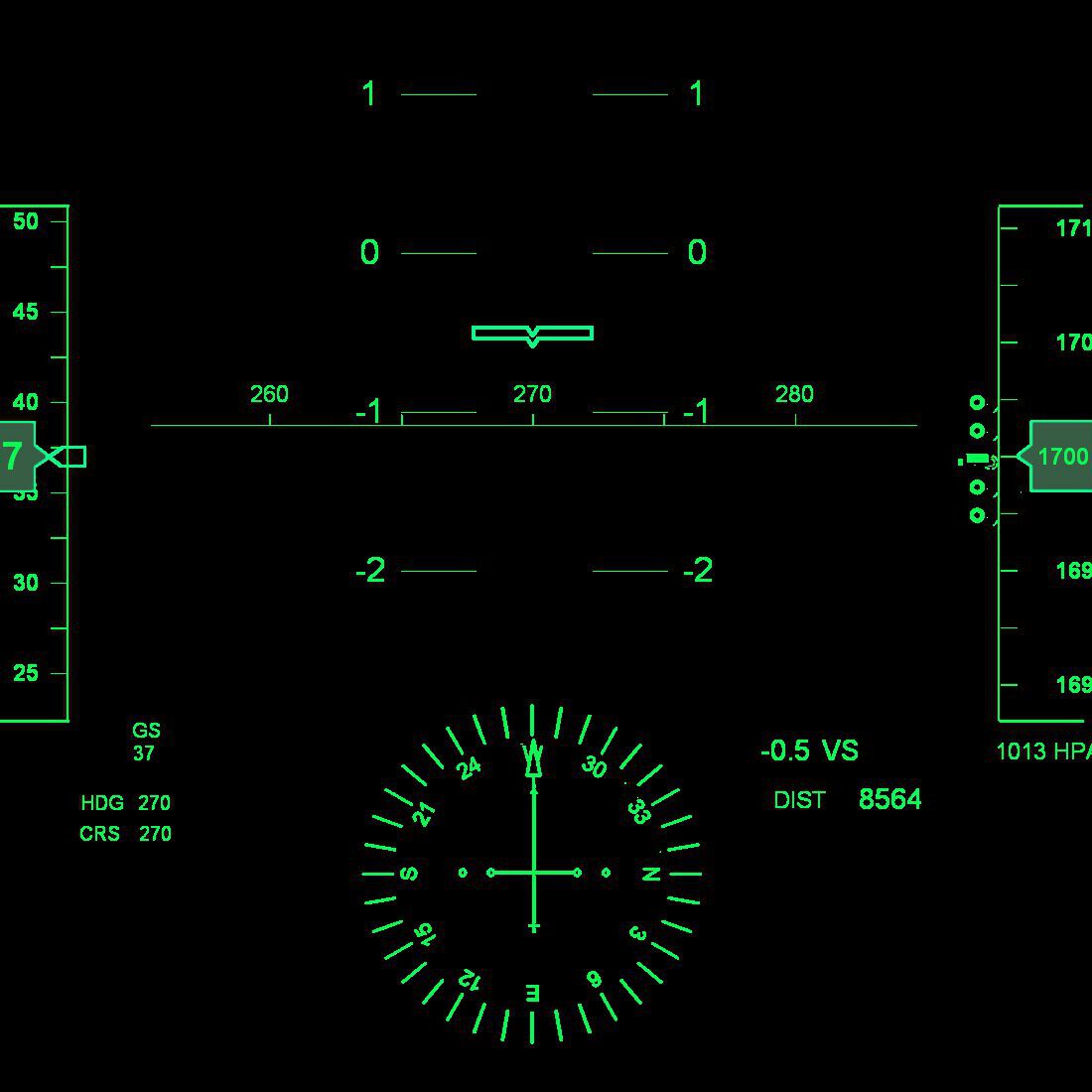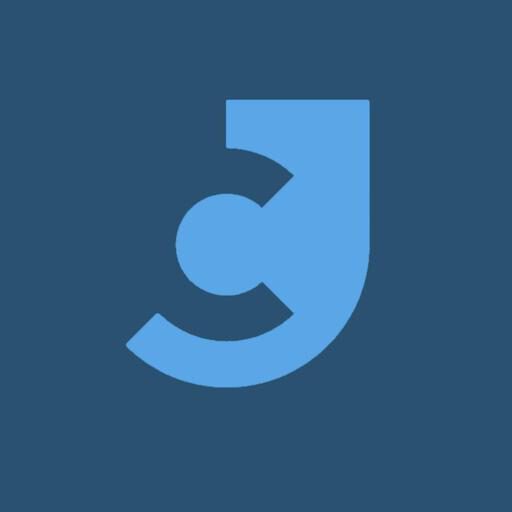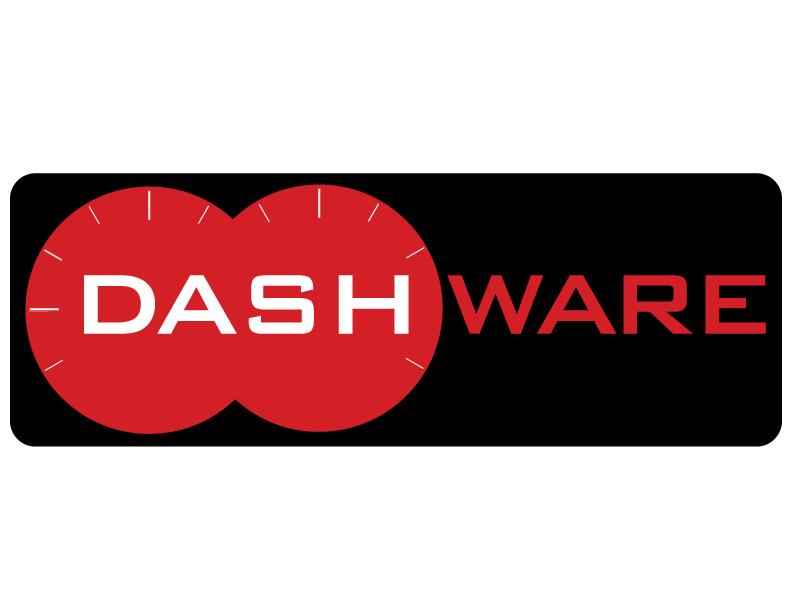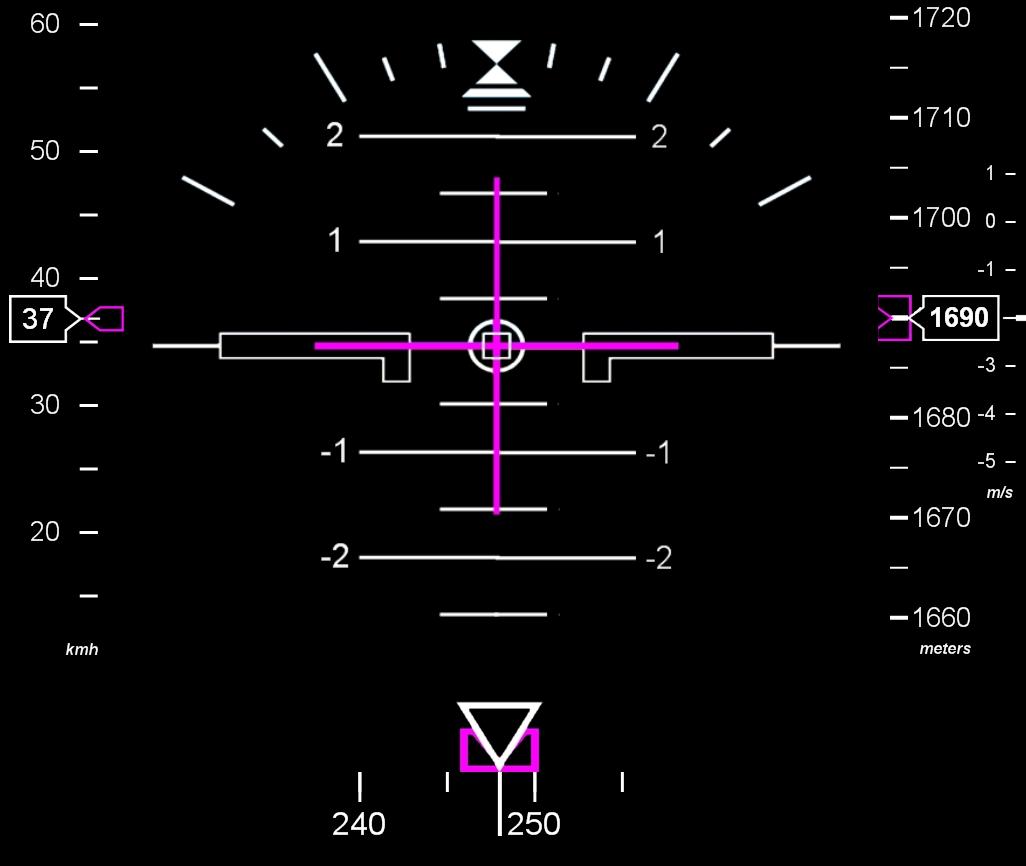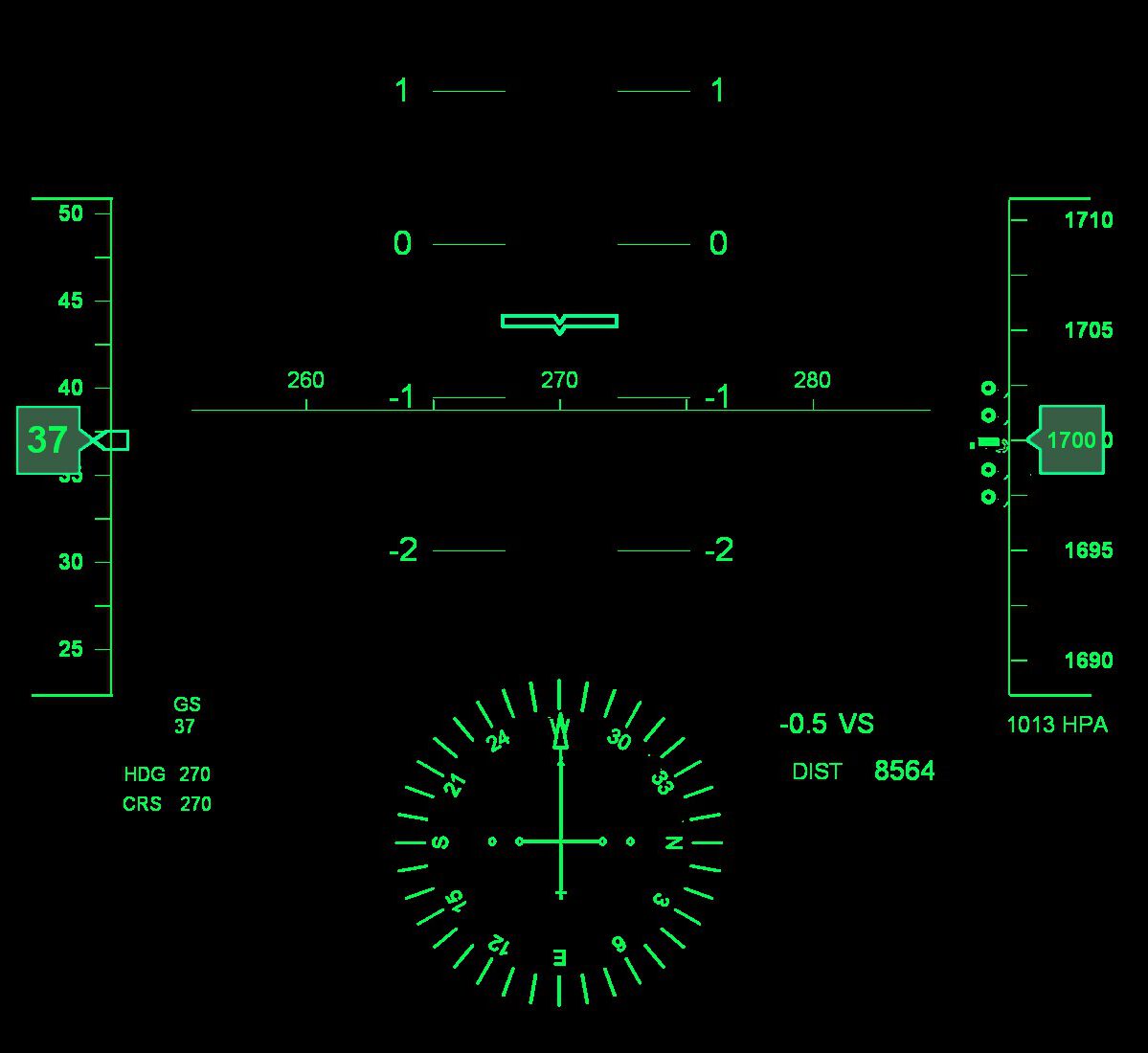Overlaying videos with flight data
Your flight computer registers your flight tracks, which contain quite a number of parameters but at least time, position (lat/lon) and altitude. The more advanced ones register even the number of G’s pulled and the distance flown. You might want to overlay your flight video’s with these flight data. Here you will find a couple of gauges which you can use as overlay to your video’s as well as the required Dashware software.